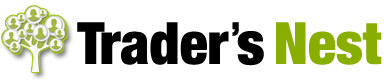I’ve been working with some newer traders recently, taking them right from opening their first account to placing their first trade.
A lot of the questions I’m being asked revolve around the use of the Metatrader (MT4) platform.
Metatrader is a really solid platform and, best of all, comes bundled free with accounts from almost all reputable brokers. But it does have its quirks. So I’ve been keeping a running list of the most common queries I’m being asked.
I thought I’d share my list of Metatrader tips and tricks with you today. If you are a newer trader you might just find the answer to a question that’s on the tip of your tongue. And if you’re a more experienced user should still pick up the odd useful tip.
8 Metatrader tips, tricks, and quirks
1) Why does my chart keep jumping forward when I try to scroll back in time?
This is one that drives people crazy! You’re just about to drop a line into place when, pop! The chart jumps right forward to the most recent bar. It’s an easy one to sort out – just switch off the ‘autoscroll’ feature. Here’s the button you need to press:
2) How can I draw a short line instead of having it stretch all the way to the edge of the screen?
Metatrader extends any lines you draw to the very edges of your screen by default. It can be a handy feature but your charts can start to look cluttered pretty quickly, once you got a few different lines on there.
Here’s how to make it so you can draw lines that end where you want them to…
Use the Trendline tool to draw a diagonal, vertical, or horizontal line. If it extends to the edge of your screen by default, right-click on the line, choose ‘Trendline Properties’, and make sure the ‘Ray’ box is un-ticked on the Parameters tab. It’ll now let you control the length of your line by dragging and dropping the end point.
3) My lines and other objects disappear when I close down Metatrader and restart it. How can I save the chart so my lines stay in place?
That’s another easy one to sort out (but not quite as obvious as you’d think)…
Right-click on the background of the chart you’re working with. Choose ‘Template > Save Template’. Give the chart a name that would let you easily identify it by name alone, e.g. ‘EURUSD_long_term’ and it’ll save everything you’ve added to the chart.
Next time you restart Metatrader, right-click on your chart, choose ‘Template > Load Template’ and choose ‘EURUSD_long_term’ from the list that appears. All your lines etc are loaded exactly as you left them.
4) The prices on my chart seem all over the place. Why does my 9am hourly bar not show the same prices as another broker’s 9am bar?
The first thing to check is that you’re looking at the right time period on the MT4 chart. It’ll show the time on the broker’s data server and it’s usually one in central Europe, so the time can be a couple of hours ahead.
Do this: check the current 60min bar that’s printing against the current UK time. If you find the bar is two hours ahead (the bar is labelled 11am when it’s only 09:23 for example), you know the time offset is two hours and you’ll need to make a manual adjustment to find the right bars on your chart.
Nine times out of ten this resolves any discrepancies you might find. I just wish MT4 included the basic function of letting you choose your own time zone!
5) How can I add shaded areas to my chart?
Sometimes it’s nice to add a band of shading to your chart. It can really help a support or resistance zone stand out, instead of using just a single line. Again, it’s easy to do in MT4 but not quite as obvious as you’d think. Here’s what to do:
Click ‘Insert > Shapes > Rectangle’:
You can then add a rectangle onto your chart and drag its edges to fill the space you require. Right-click the rectangle to change its colour.
Here’s a yellow resistance zone I marked up on the chart using the rectangle tool:
6) How can I get vertical dividers to automatically mark when a new day begins? I’m fed up with drawing them in manually!
Another quick and easy fix… Right-click on the chart background and choose ‘properties’ from the list that appears. Make sure the ‘show period separators’ box is ticked and you’ll get those nice dashed lines drawn in automatically.
Don’t forget the time difference though – the lines will appear at midnight going by the broker’s data server. It can be a couple of hours ahead of UK time, as we saw above.
7) I can’t see one of the markets I want to trade in the Market Watch window. Does it mean my broker doesn’t offer that market?
You’ll sometimes find that one of the commonly traded markets is hidden from view when you first crank up a fresh install of Metatrader. Here’s what to do to make sure you’re seeing everything your broker offers through the MT4 platform…
Hover over the Market Watch window, right-click, and click ‘Show all’ from the list that appears.
You’ll also see on that list the ‘hide’ option. This lets you hide from view any markets you’re not interested in trading. If you like to follow four or five markets in particular, you can hide everything else and just leave those markets populating the Market Watch grid. It can save a lot of time scrolling up and down the list to find your favourite markets!
8) I can’t get one of my lines to sit at the price I want it at. It keeps snapping to the high of a nearby candlestick. How do I fine-tune the location of my lines?
Right-click on the line and choose ‘properties’. Move to the parameters tab and you can manually adjust the price your line starts and ends at (type the same price in each box if you want a perfectly horizontal line). You can also manually adjust the start time and the end time of your line here.
I know each of those tips has saved much hair-pulling and gnashing of teeth – it’s so frustrating when you can’t find the way to do such seemingly obvious things!
But don’t worry, where there’s a will there’s usually a way. Let me know if there are any other MT4 puzzles that are playing on your mind and I’ll see if I can help.
Be Prepared: Market Moving Data Coming This Week (London Time).
Wednesday 6th May
09:30 GBP Services PMI
13:15 USD Nonfarm employment change
14:15 USD Yellen speaks
Thursday 7th May
All day GBP Polling day for General Election
Friday 8th May
AM GBP General Election result expected
13:30 USD Employment numbers
Monday 11th May
12:00 GBP Interest Rate Decision
Tuesday 12th May
09:30 GBP Manufacturing production
A big day on Friday… we should know how the new UK Government is to be made up in the early hours, and then US job numbers due out later in the day. Hold onto your hats!
Until next time…
Happy Trading,
P.S. Don’t forget to nip over to the TN Facebook page here. Hit ‘like’ and leave me a quick comment if you can – let me know if there’s anything else that puzzles you about the Metatrader platform.